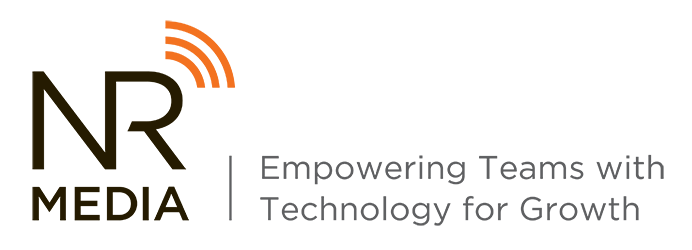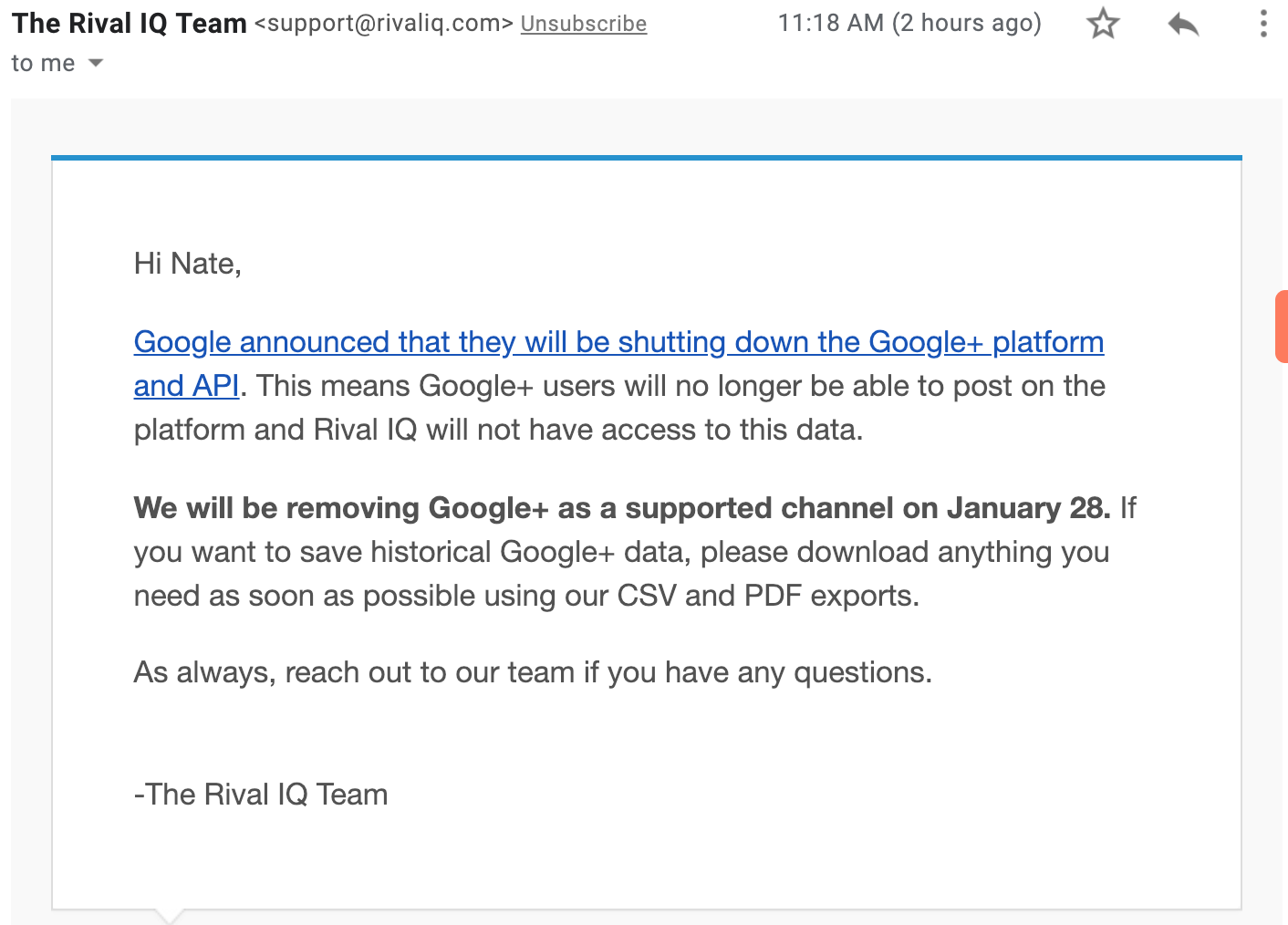All those who insist upon a schedule, plan, and total organization of their daily lives, raise your hand...
All those who insist upon a schedule, plan, and total organization of their daily lives, raise your hand...
If your hand is up, you look funny because you're the only one reading this right now. But, if your hand was up, then there's a good chance you're involved in an operational role at your office.
I crave structure and organization of my day, time, and work. Having organization of my schedule, my tasks, and my company's operations helps me feel in control and eases some of the worry that comes with being the overseer of All. The. Things.
If you're in operations and currently drowning in your own role, I'm here to help.
I've found a beautiful balance of tools that help me keep our company running smoothly.
You are likely already using one or more of these, but I hope you find at least one that helps you maintain a little sanity in your day-to-day operations.
Task Organization: Trello
I'm pretty sure I have written on Trello more than a couple of times, but that's because it is my one true love of technology tools.

What It Is
Trello is a project management tool that has limitless uses for task management and organization. Trello allows us to organize our client work, internal work, and process templates all in one dashboard.
How We Use It
For each client or project, we set up a Trello board. Within that board, we organize the work that needs to be done, either by the week for clients that receive monthly scopes of work or by sprints for one-time projects.
Individual tasks or assignments are set up as Trello cards within the assigned board. Each card is assigned an owner or owners (the person(s) to complete the work), a due date, and is populated with the context of the task. If someone has a questions on the task, they can @mention any member of the team within the card in a comment. If needed, attachments and links can be added to the cards. Checklists can be made to lay out a plan, and you can assign an owner to the task within the checklist.
Cards can be organized as stacks in the board, and dragged and dropped throughout different stacks as needed. In the example shown below, we have set up our client workload by week, each stack being a week of the month.
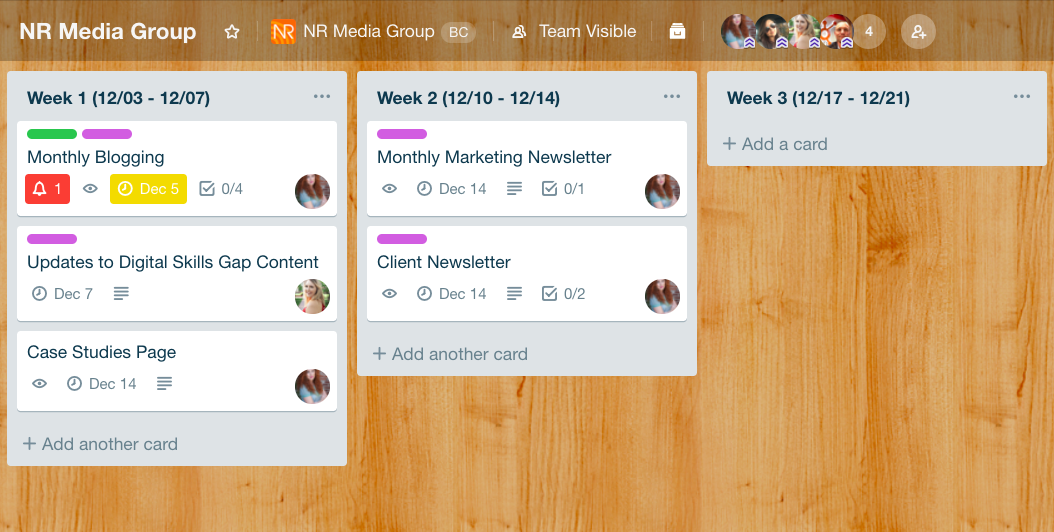
In this next example, a sprint is set up as a series of stack, tasks within that project are moved throughout the stacks as they are worked on and completed.
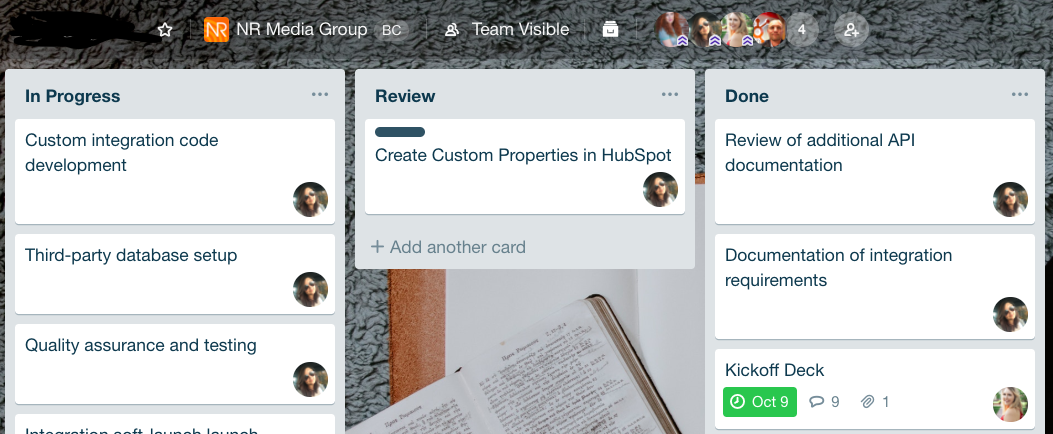
I'm getting giddy just laying this out, I love Trello SO much, and the above is just the basics. If you try Trello and fall in love like I did, you can upgrade to Trello Gold or Trello for Business for a slew of features.
Cost: Free! There are options to upgrade (Trello Gold, Business Class, Enterprise), but all the wonderfulness mentioned above is available with the free plan.
Conversation Organization: Slack
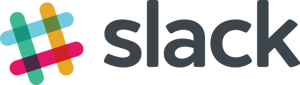
Teams have to communicate. How do we best communicate to make our conversations efficient and convenient?
Email is great, but emails are easily opened and forgotten or buried in an inbox. Popping into someone's office to randomly hit them up with a question is ok, but really gets to be a time-suck when you're doing it several times a day. Calling someone out of the blue? Please don't do that.
Our team uses Slack for communication internally and with our clients.
What It Is:
Slack is a collaboration tool that allows you to converse with your team and your clients, in any combination, at any time, right from your desktop or phone.
With Slack, you can carry on conversation threads with an individual, a small group, or your whole team. Create different Slack channels with clients or external contacts to help keep everyone's communication in one place.
Slack notifications can be tailored to your preferences so you're only notified during your working hours.
How We Use It:
Our team all have the Slack app on our computers and phones, so we can carry on conversations with anyone in real time from either device.
We have our internal Slack channel where we talk amongst ourselves. We have different topic threads, such as #general for "Heads Up" kind of info, or #client-comms for client related questions.
We also have channels for our clients so they can reach out to us when needed. Rather than sending an email, they can send a quick chat on slack, and we get back to them asap.
We use Slack to talk one-to-one more than anything. I had a thread with each individual in our office, allowing me to send them a note anytime without disrupting their workflow.
I also talk to my Slackbot who lets me blab tasks at it, then reminds me to do them later, or lets me jot down a train of random thought. Slackbot will also let me set a reminder on a conversation so I don't lose track of a question in a busy moment. I love AI.
Slack allows us to communicate in a much less distracting way. Notifications can be snoozed, and availability tailored so you can only show as available when you really are. But, even if you're not available, a co-worker can still send you a message for later and know you received it. My co-workers can reach out at any time, and I can reply when I'm able, taking the "bother" out of communication.
A fun side note is that you can use the giphy integration in conversation to properly communicate how you feel in gif form.
My favorite part about Slack is that all my conversations are in one place. Every question, every comment is there for me to reference. I don't have to rely on my memory, hurray!
Cost: Slack is free for everyone to use with upgraded plans available.
File Organization: Dropbox Business
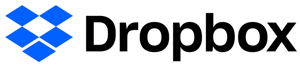 Hey, remember when we had paper documents galore and had to file them in a metal box with folders? What a gas!
Hey, remember when we had paper documents galore and had to file them in a metal box with folders? What a gas!
In today's digital world, a lot of our work is done online. But, we still need a place to store all that work and the documents we produce.
What It Is
Dropbox is a place to securely share, store, and organize files on the web. Any file you drag into your Dropbox folder is synced online with any other devices you have linked to your account.
How We Use It
We organized Dropbox to house all of our documents, internal and client related. Just like you would on your hard drive, folders are created for clients, general operations, etc. Every time we produce a document, we upload it to its respective folder. The files are there online for everyone to view or use.
Using Dropbox means that no one is in danger of losing all of their work when their computer crashes. It also lets everyone have access to all the files, from any computer. If I need to revisit a scope of work, I don't have to bother my co-worker, I just pop into Dropbox and grab it.
The key to Dropbox is to have an organization structure to filing. Having a naming convention like document_abc_date_v01_ownersname helps to make distinctions between versions of a document or presentation, and allows for easy viewing within folders. We also use a folder structure for clients that breaks down the different segments of work, so we always know where to look.
Using Dropbox allows us to have an office that uses just ONE single filing cabinet for hard copies of super important stuff. The rest is housed online, in a place we can all view, add to and pull from.
Cost: Tiered plans start out at $12.50/user/month for 3 TB of space.
Meeting Organization: Dropbox Paper
 We've all attended a meeting with a note taker, a person responsible for capturing meeting minutes who barely gets to participate in the conversation because they're furiously typing notes. They probably don't even catch everything, and then we all get to try and decipher what they did catch. Yeah, there's a better way, and it's Dropbox Paper.
We've all attended a meeting with a note taker, a person responsible for capturing meeting minutes who barely gets to participate in the conversation because they're furiously typing notes. They probably don't even catch everything, and then we all get to try and decipher what they did catch. Yeah, there's a better way, and it's Dropbox Paper.
What It Is
Dropbox Paper is a free product from Dropbox that lets teams collaborate online for editing and writing live documents. Teams can create, edit, review, and organize documents in a shared space, all at the same time!
How We Use It
Capturing our meeting notes has gained serious efficiency and accuracy with Dropbox Paper.
We start a document for a meeting, and everyone can type in notes as we go. Paper even links to our Google calendars and populates our dashboard with upcoming meetings so we can start a document. Anyone invited to the document can add, edit or comment at any time.
We also use Paper to organize our weekly sprints. We compile all of the weeks tasks in a Paper Document with checklists and @mentions so everyone has visibility to what's due and who owns what task.
Paper can be structured just like Dropbox, so we developed a filing structure to keep our meeting notes and other documents organized. It's an easy way for everyone to have access to meeting notes at any time, and helps us to organize our tasks in a really transparent way.
Cost: Paper is free with your Dropbox account.
Contact Organization: HubSpot CRM
 Here's your heavy lifter. HubSpot has a few different plans and hubs for businesses of any size. For the purposes of this post, I will be sharing how we use HubSpot CRM for organizing our contacts and the communication and tasks related to them.
Here's your heavy lifter. HubSpot has a few different plans and hubs for businesses of any size. For the purposes of this post, I will be sharing how we use HubSpot CRM for organizing our contacts and the communication and tasks related to them.
What It Is
HubSpot CRM is a place to track interactions, automate tasks, and manage your pipeline all in one place. With HubSpot's CRM, you can log every activity, talk with contacts and prospects in real time, and see all information related to a contact in one place.
How We Use It
We are HubSpot Partners and loyal enthusiasts who pride ourselves on our knowledge and expertise in using HubSpot software, but that's because it's just that awesome.
We use HubSpot CRM to organize our interactions with contacts and prospects, meaning everyone on our team is always up to date on conversations or tasks for anyone in our database.
 Within an individual contact, you can log and see any time a contact was contacted, giving you a timeline of events. You can set tasks for a team member so an email or notification is sent to them as a reminder for that contact or client. HubSpot CRM also syncs with Google and Outlook to automatically log email activity.
Within an individual contact, you can log and see any time a contact was contacted, giving you a timeline of events. You can set tasks for a team member so an email or notification is sent to them as a reminder for that contact or client. HubSpot CRM also syncs with Google and Outlook to automatically log email activity.
Having a CRM means that we all have access to our contacts interactions and have access to their information at any time. I don't have to ask my co-worker for a client email address, or ask if they were called, because all of that information is in the CRM.
We also use HubSpot CRM to manage our pipeline. The CRM can automate tasks that take up salesperson's time and allows them to focus on making deals.
Cost: HubSpot CRM is 100% free. But, if you want to harness the full power of all that HubSpot has to offer (Marketing & Sales Automation, Content Strategy, Reporting, Analytics, etc.), you will need to check out this HubSpot pricing guide.
In Conclusion
I would be remiss to write the to finish out this post without paying respect to my good friend and keeper of my schedule, Google calendar.
I live by and depend heavily on my G-cal, and if I lost it, I would also lose my sanity. I use that calendar for work and home, and to manage my team and keep visibility to everyone's schedule. With my Google calendar, I am the master of time organization.
I know everyone knows about Google calendar, which is why I'm not going into further detail, but it is worth mentioning.
Most of the above tools can be used for work or home life, I've found a way to work Trello in to my home organization, and have a personal Dropbox where I house our family photos. Hopefully you can try out one of the tools listed to see how it aids in your organization of your daily life.