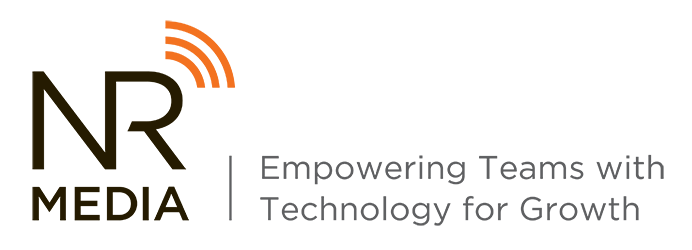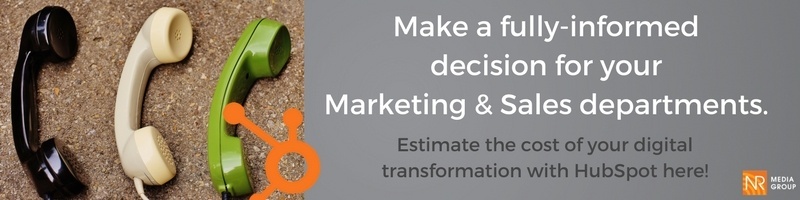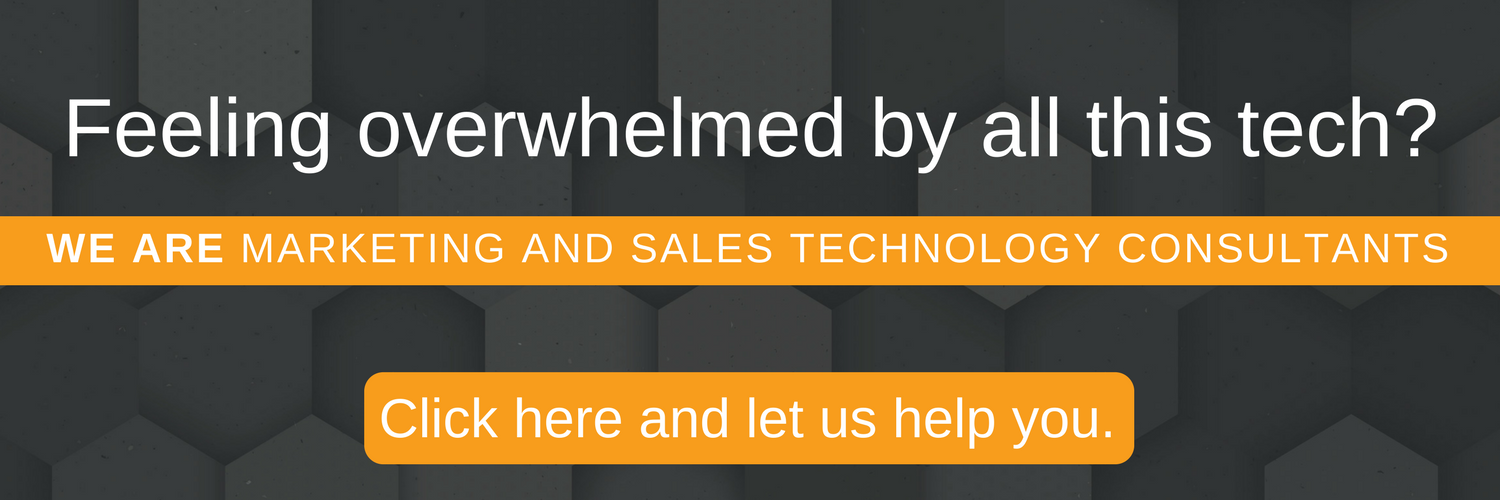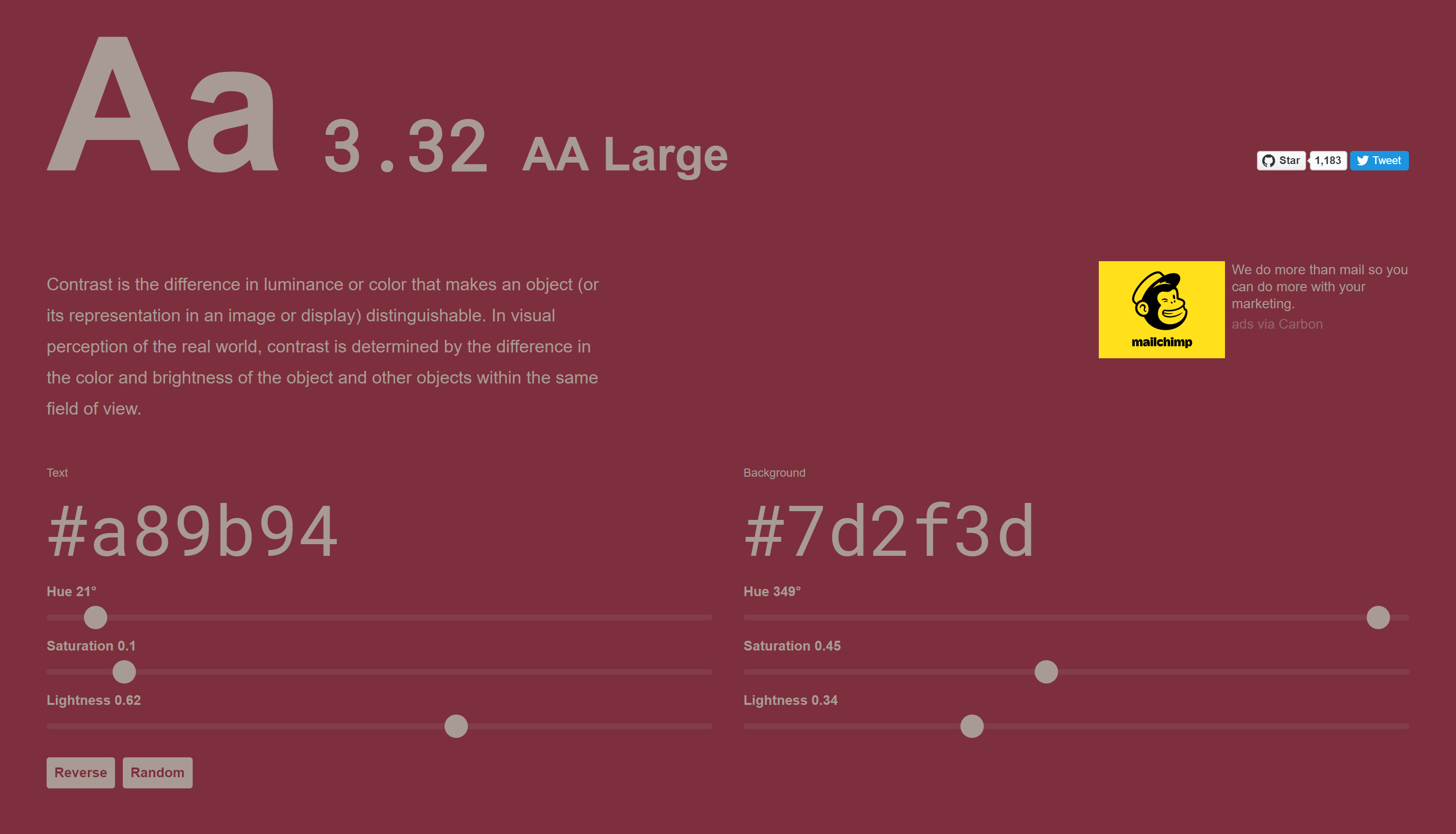Unpopular opinion: There is a software, system, or platform for literally every function of your business, no matter its size. Don't build anything custom. Just buy it.
In my personal opinion, this statement holds especially true for your business' content, which includes your website. After all, a website is just a platform that holds - wait for it... content.
There are very few reasons why your business' should still be hard-coding your website on a custom-built platform instead of a CMS (Content Management System). Some of those reasons include:
- You believe your business/industry is a special flower with specific functionality needs that don't exist in a CMS (read: you haven't found the right CMS yet).
- Your business/industry is actually a special flower and has intense security/processing power/functionality needs that aren't supported by a regular CMS (and you've looked). You are such a niche that CMS providers have written you off. This is a great reason to custom build your own CMS - and then sell that shit.
- Your IT department holds the master key and may have some insecurities that cause them to veto any CMS option, probably referring to bullet point 1 as their reasoning. (No judgment, fielding calls asking to recover accidentally deleted files all day will do that to a person).
- The people who writes the checks don't see the value in paying for a CMS when they already pay for an IT team (see bullet point 3).
It is my hope that the CMS Comparison Series will relieve some of the complexities mentioned in the above bullet points.
What You'll Get Out Of This Series
In this series, we'll go through an in-depth content management software comparison based on factors like:
- cost
- ease-of-implementation
- ease-of-use
- number of integrations
- number of apps (functionality) included
- any other pros and cons
- what size/type of business it would be best for
By the end of the series, you should have the basis for a solid use-case for the good-better-best CMS options for your specific business to take to those check-signers. As for the IT dept, we'll cover that in another series.
The CMS Comparison: The Small Business Edition
First things first. A content management system, otherwise known as a CMS, is a software application or set of related programs that are used to create and manage digital content (Search Content Management).
Okay, now that we've gotten that out of the way, in real terms, a CMS is just a much easier way to build and manage a website and blog. If you need to be a developer to edit content on your CMS, it's not the right CMS for you. Not to say that developers are now irrelevant - on the contrary, the easier it is for you to edit a page URL, the more important it is to have a developer to set up 302 redirects.
Having a good CMS is even more important for small businesses, as small businesses don't have the kind of money needed to support a full-blown IT team to build and edit digital content.
The Multi-System Approach
I 100% believe in the power of the single-system approach to a business' tech stack. The more things you can bring under one roof, the more intelligent your systems will be.
I think this is especially true for small-businesses, because chances are most of your employees are also part-time marketers with a million other things on their minds. Don't make them remember a Hootsuite password, and a Mail Chimp password, and a CMS password. Then you'll have people writing down their passwords on a sticky note stuck to their computer screen, and that's just bad news.
But sometimes a single-system just isn't possible. Most of the CMS platforms mentioned here can be nicely tied in to your typical digital marketing tool stack via Zapier: Hootsuite, Mail Chimp, Constant Contact, Emma, Typeform, CRMs galore.
Webflow CMS
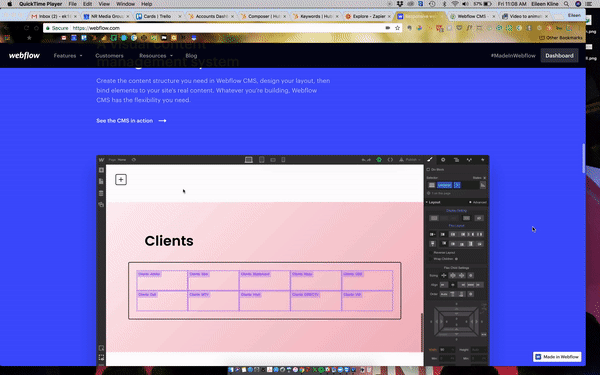
Webflow describes itself as a "visual content management system" and boasts that you can design and build your website at the same time on their platform. After you've got it all mapped out, you can host on their platform or export the code and drop it onto whatever platform you so desire.
Cost: $36/month/user (with hosting); $35/month/user (without hosting). Premium templates will run you between $19-$79
Ease-of-Implementation (scale of 1-5): 4 - This system seems very easy to implement, assuming you're hosting with them. You design your pages, link them within the tool, and then "Publish" to your free Webflow domain or a custom domain (with paid hosting). However, expect to start from scratch with this option, there doesn't seem to be any sort of migration functionality.
Ease-of-Use (scale of 1-5): 4 - There are basic template options available for free to get you started, or paid if you need something fast or you lack creativity. The CMS piece really comes into play when creating general content types like Blog Posts or Team Member listings, as you can templatize these items to make adding and editing that much easier.
I didn't give this a 5 because if you're not familiar with the back-end of a CMS, expect a slow start to know where to look for everything. It does have a Photoshop-y, Adobe feel to it though, so if you're a Photoshop expert you'll probably be fine.
One thing I liked about this CMS is that it's relatively easy to add animations and fun stylistic features to your pages that would otherwise require coding knowledge.
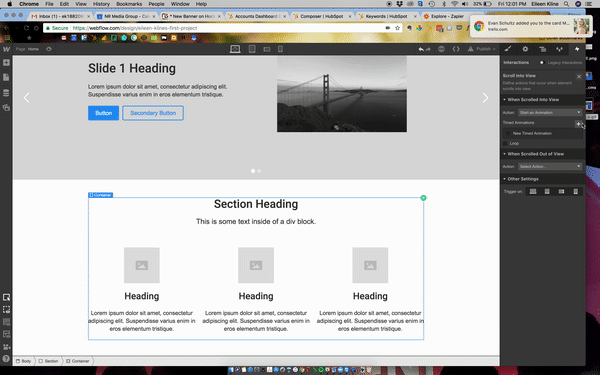
Integrations: Webflow CMS itself doesn't support any integrations. However, it does feature an Open API which allows it to plug and play with connectors like Zapier. Some typical "Zaps" you might want to leverage would be:
- "Send Webflow form data to a Mail Chimp list"
- "Add new leads on Salesforce for new Webflow form submissions"
- and more
You can also embed your own forms (or Shopify Buy Buttons) from Salesforce or other CRM, or a third-party CMS like HubSpot. So many options!
Number of apps (functionality) included: For the most part, Webflow is a pure-play CMS. It doesn't include email marketing or social media publishing. It does have form functionality for contact collection, but you'll want to make sure that you're utilizing one of those Zaps to bucket contacts into a CRM or other contact database to make them usable with your other Sales and Marketing technology.
Additional Pros:
- Editor Dashboard: This could be a pro, or a con, depending on what you're used to. Because you can choose to use Webflow for mock-ups only, there's a separate dashboard for designing pages versus editing content. If you're used to something different, it can be a little frustrating not to be able to edit content in the same place that you would assign it a background color.
However, if you have different teams and you don't really want your over-zealous marketing intern to be able to change a page layout when they're editing content, this allows you to keep that functionality out of their hands. The actual Editor Dashboard itself is what's known as an "in-page editor", which basically means that you're viewing the page as it would look live and you can click on each element and edit it within that "live page" preview.
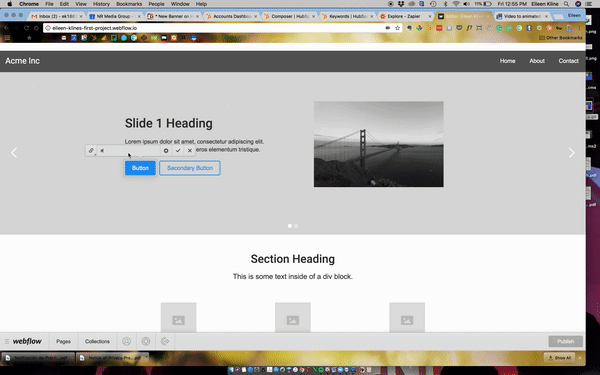
- CSS Clean-Up: Webflow CMS also has a "Clean-Up" button for CSS classes. Hit clean-up, and it will outline what CSS classes aren't being used on that page and ask if you want to delete them. This is a very powerful feature that could help significantly decrease load-times on your pages. However, with great power comes great responsibility. You probably shouldn't be "cleaning up" your CSS classes until you're basically finished with your design to make sure you don't delete anything you'll eventually need.
- The Learn & Support Section: All the video tutorials. And not just tutorials about how to use the platform itself, but also an intro course to HTML and CSS, and more. You can also "Hire an Expert" and find a freelance Webflow expert, or an agency, to help you with your project.
- Mobile Optimized: The Design dashboard includes the ability to toggle between desktop, tablet, and mobile views as you design. And since everyone knows that a website that's not mobile optimized isn't a real website, this is super helpful to have built in to your designer.
Any Cons:
- Robust: There's a lot of functionality here. This is not a 'basic' CMS. If you're not interested in web design at all and you just need a quick portfolio or wedding website, you'll either want to buy one of those Premium templates we talked about or pick a different CMS.
What size/type of business should use Webflow
Firstly, anyone working with this system should be fairly comfortable with technology. Not necessarily coding knowledge, but they should know how to open a link in a new tab or upload an image (sans help from children/grandchildren).
Webflow seems to be positioned best for a small business with a revenue of at least $500,000/year. Webflow probably caps out when you're marketing budget exceeds $100,000/year or you have a contact database of 5,000+ contacts.
Once you're in the medium-sized business realm, you should really look into prioritizing the single-system approach, which will help make sure that all your systems are talking to each other and you're not losing any data or functionality in the flux.
You could easily host a portfolio or wedding website on Webflow, but there are less expensive options out there that will be quicker and easier to use.
Wix
As a disclaimer, Wix does not call itself a CMS. Wix considers itself a "web development platform". So basically, a platform for digital content. So basically a CMS. My guess is that Wix has done some creative word-smithing to make themselves more competitive as a website platform.
Wix was launched in 2006, and if you're familiar with the digital content landscape, they've never really been taken seriously as a CMS. Wix is definitely better known for its Wedding website potential than an option for hosting a multi-page business website. But I'll leave the final judgment of that up to you.
Cost: $14/month at a minimum to connect your own domain; $17-$25/month for E-Commerce capabilities. Free templates are offered.
Ease-of-Implementation (scale of 1-5): 4 - Wix implementation is very simple. You'll pick a template, pre-populated or blank, make the edit you want to images, content, pages, color, etc, and then "Publish". Similar to Webflow, you can publish to a free domain or use a Custom domain. Unlike Webflow, your only option is to host with Wix, which is probably what your plan was anyway.
Similar to Webflow, you're probably starting from scratch for your Wix website as opposed to trying to migrate current content, as no migration or import options seem to be available.
Ease-of-Use (scale of 1-5): 5 - Wix page designer and content editor are very easy to use. Even with no other CMS experience, you should be able to start creating content in Wix very quickly.
Wix features a "drag-and-drop" layout editor. What this means is that you can select an image slider from the list of elements and drag it where you want it on the page, and drop it in. Changing text and layouts happens in the same editor.
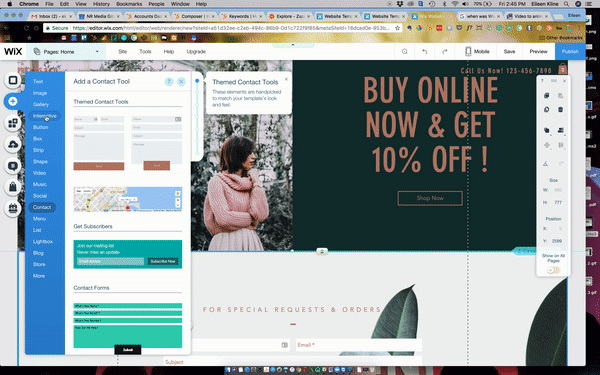
Editing a background is as simple as clicking on the element and clicking the "Change Background" button. Want a video in that slider instead of an image? Just choose a video instead of an image. Duh.
Integrations: Wix has an Open API and has worked with Developers to create an App Market that it hosts on its website, although it doesn't maintain these apps itself.
The App Market includes a host of apps that work only with Wix, like Wix Hotels, an app that allows visitors to book a hotel room directly from your website. Other apps work with third-party tools like Live Chat, Etsy Shop, and Yelp! reviews.
Number of apps (functionality) included: In addition to the aforementioned apps in the App Market, Wix also includes built-in add-ons like an Email Marketing tool, an Online Store, and the Wix SEO Wiz. (And they say they aren't a CMS...).
If you're already using a provider for your online store or email marketing efforts (and you're happy with them), then I would stick with them. Wix itself admits that functionality isn't part of its score focus (by not including those things in its description). But if you're just starting out and just need some tool to get you moving, then by all means, take advantage of those single-system options!
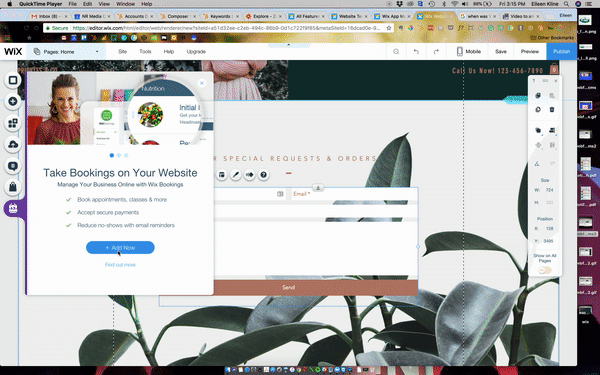
Additional Pros:
- Overall Super Easy to Use: If you need a quick, down-and-dirty, inexpensive website Wix is the option for you. Using one of their modern, free templates, you could have a site up-and-running in a matter of hours. Scary simple.
- Free Creative Included: Wix includes a lot of free images and video, and they're actually...decent. A lot of the typical free background images/video are of like some weirdly 70's imagery and you find yourself asking who actually uses those images or that video. But the Wix stock is pretty legit.
They also give you the option to purchase stock from Shutterstock directly within the page builder. Only thing I would watch out for is mark-up. It's not actually that hard to just go to Shutterstock's website and find that image without the middle-man, saving yourself $1-2. Still cool though.
Any Cons:
- Very Little Customization: In order to get a platform this scary-simple, customization will always take a hit. You won't be able to get all crazy with the Cheez-Wiz on a Wix site. If you have a developer and you make them build your main website on Wix, expect them to be rolling their eyes at you the entire time. You can still embed things on a Wix page, so you do have options. Wix also still offers a Flash player embed, so if that tells you anything...well it probably doesn't, but just know that Flash player embeds are so 2012.
- Restricted Access to the 'Head': The Head of your website contains things like your meta information (meta-description, meta-keywords, etc.). It also allows you to link to external stylesheets or Javascript libraries. And it is very hard, if not inaccessible, in Wix.
Wix does offer a "Get found by Google" button that allows you to add a Site Title, Meta Description, etc. But you can't specify a meta description for each webpage, or do much more than the basics. If you're trying to build domain authority or have competitors that are hot-and-heavy with their SEO strategy, you'll be in trouble.
What size/type of business should use Wix
Your technology comfort-level can be lower if you're planning on building with Wix. Knowing how to type and upload images is definitely helpful, but you could still build a nice-looking sight with the help of the children/grandchildren. It just might take a little bit longer.
Wix is definitely a good option for portfolios or weddings websites, since those purposes don't require as much SEO support. However, Wix could still work for a business if it was used for microsites.
For example, let's say you're a property management company. You have your primary brand/company and then you have 10-15 properties, each with its own website.
You're in a competitive industry and you need to utilize SEO for your primary website to be found. You also have a robust contact database, like 10,000 contacts, and you've been using Mail Chimp for your email marketing for 5 years. There's no reason to put your primary site on Wix, (although you definitely should have that site on a CMS).
However, you have 10-15 properties that you manage, and your brand hustles and is expecting to be acquiring 10 new properties in the next year. Each property has its own brand and its own tone, so you want it to have its own site. That's where Wix could work for your company. Maintaining 25 separate websites could very easily get super expensive if you tried to host them all on the same robust CMS. So instead, you could build a 4-5 page 'microsite' on Wix for $25/month. Better yet, you could train your property managers to maintain the site, since the tool is so easy to use, and you just streamlined your online presence.
Squarespace
Squarespace calls itself an all-in-one platform. On their homepage they feature the clean, modern design of their template options, their Online Store, and their marketing tools. Sounds like a CMS to me.
Squarespace was founded in 2003 (I didn't realize it was older than Wix until writing this blog post either), but its somehow always managed to feel modern and fresh. Maybe that's why it managed to corner its tiny part of the business platform market, in addition to the wedding websites. And 14 years later, it's still a contender for your small-business website. Or is it...?
Cost: $18/month for just website hosting; $40/month for hosting + E-Commerce. Many free template options, healthy dose of hipster free-of-charge
Ease-of-Implementation (scale of 1-5): 3.5 - Similar to Wix, you'll pick your template, make your content and layout changes, and hit publish. However, Squarespace differs from Webflow and Wix in that there's no free domain option. They offer a 14-day free trial, but if you're building a website on their platform you're paying for it.
If you pay annually, they'll throw in your custom domain for free, otherwise you're putting out the $20 for your own domain. Again, no migration or import options here, so plan on starting your website from scratch.
Ease-of-Use (scale of 1-5): 3 - The platform itself is very similar to Wix. You can choose to start with a template and work from there. Layout and content edits are also made in the same dashboard.
Where Squarespace loses points is that the editor can feel clunky at times. It can take several clicks to actually edit the content section you want to edit, and some options are in the side-panels and some aren't. The over back-end isn't great for a tool that tries so hard to feel simple and minimalist.
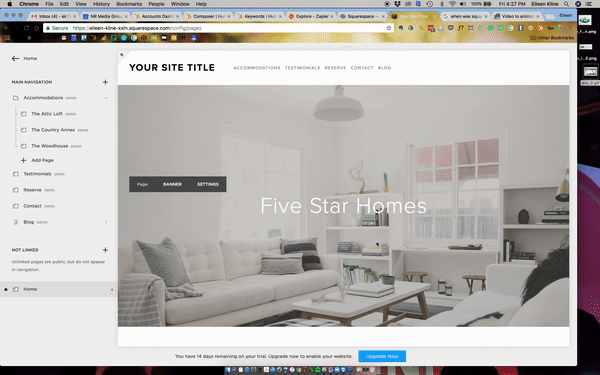
Squarespace does not offer a drag-and-drop editor, and while it is technically an in-page editor, you can't just click into the content section to edit, you have to click "Edit" in the box around the content, which feels like an extra step.
Not a deal-breaker, but because things aren't necessarily always where you expect them to be, this platform isn't great for a novice user.
Integrations: Squarespace offers an Open API, but is not included in the list of options on Zapier, so integration options are definitely limited in that aspect. The platform builder itself offers some integration options built-in in the form of modules that can be added and configured in your actual website. The full list of integrations can be found here.
The primary suspects like Mail Chimp, Vimeo, YouTube, and Google Analytics are all part of the list. The nice part about the way Squarespace does integrations, is that they're all built directly into the tool, so while you don't have a ton of customization options, you also don't have to worry about a third-party maintaining them either.
Number of apps (functionality) included: Squarespace has added its proprietary Online Store as additional platform functionality, allowing you to drop in your products or services directly into your site and even accept payment for them (with third-party services that will cost extra).
However, Squarespace doesn't offer anything in the the way of built-in email marketing, social media publishing, or the like. And, because it doesn't work with Zapier, if you aren't okay with using Mail Chimp, you should plan on manually exporting contacts and importing them into your contact database/email marketing tool. And it's 2017 people, let's just agree your marketing team shouldn't be spending their time doing that.
Additional Pros:
- More Customization Options: Where Wix had little to no customization capabilities, Squarespace has a ton, if you're up to it. With the option to turn on Developer Mode, developers have a whole host of Javascript libraries to leverage. If you're not a developer and don't know what Javascript is, those options aren't in your way, and Squarespace makes it hard for you to accidentally break something.
- AMP Added Automatically: Alliteration not-withstanding, Squarespace has jumped on the AMP band-wagon, which means only good things for your site load-time. AMP (Accelerated Mobile Pages), a recent Google creation, are light-weight pages that include only the basic styling needed for the page to function correctly. These pages load super fast on mobile and Google prioritizes them in Search Engine Results pages. All good things. And Squarespace allows you to enable AMP for all your pages automatically.
- No SEO Funny Business: Squarespace did not play the same game as Wix in terms of SEO tools. Squarespace offers you the ability to add a custom page title, meta-description, and more to each page of your site. The platform also automatically creates an XML version of your sitemap for Google, which ensures that Google will read the structure of your website as you intended it without any extra work on your part. There have also been a lot of reports of positive SEO results from Squarespace users.
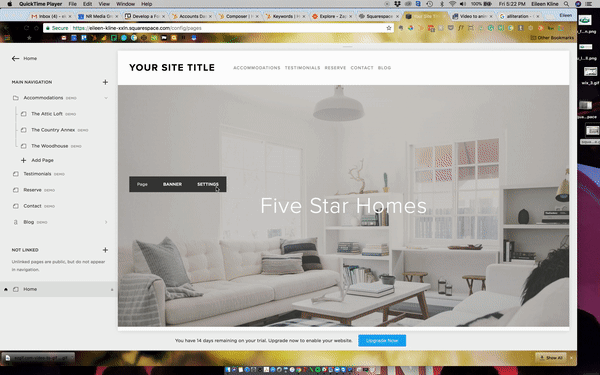
Any Cons:
- Poor Back-End User Experience: The Squarespace platform is generous with the important features and functionality, like SEO tools, but there's definitely work that could be done to make the back-end user experience more friendly for the novice user. Again, you don't have to be a developer to build on Squarespace, but be prepared to spend some time familiarizing yourself with where everything is.
What size/type of business should use Squarespace
Again, this platform was not built with novice users in mind. People who are successfully using this platform probably don't even have grandchildren (unless you're a super cool, hip grandparent, in which case more power to you).
Squarespace is definitely best for a small business with a revenue of between $200,000-$1M/year, unless you're freelance, an artist, or solely E-Commerce (like a local fashion designer). Let's be real, that is who this platform is built for, and it does that well.
If your website structure is pretty complex or you have a very specific tech stack that you're married to, you probably want to skip Squarespace. The back-end designer is just a bit too clunky and integrations are too limited at this point for Squarespace to be a good fit for you.
There are many, many more CMS platforms out there, and if your business didn't fall into any of the categories mentioned for the CMS options, don't fear, our CMS comparison series won't leave you out. Be on the look-out for comparisons for both medium-sized businesses, and even Enterprise solutions!
If I missed a CMS that you have a deep passion for, please feel free to mention it in the comments, I'd love to learn more about it. Any questions? Drop those in the comments too!